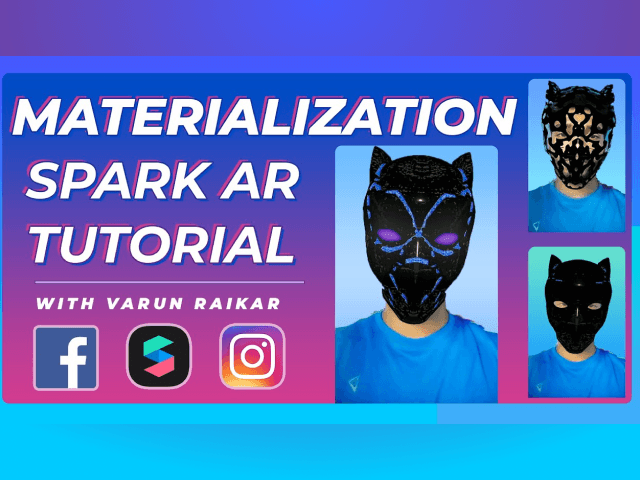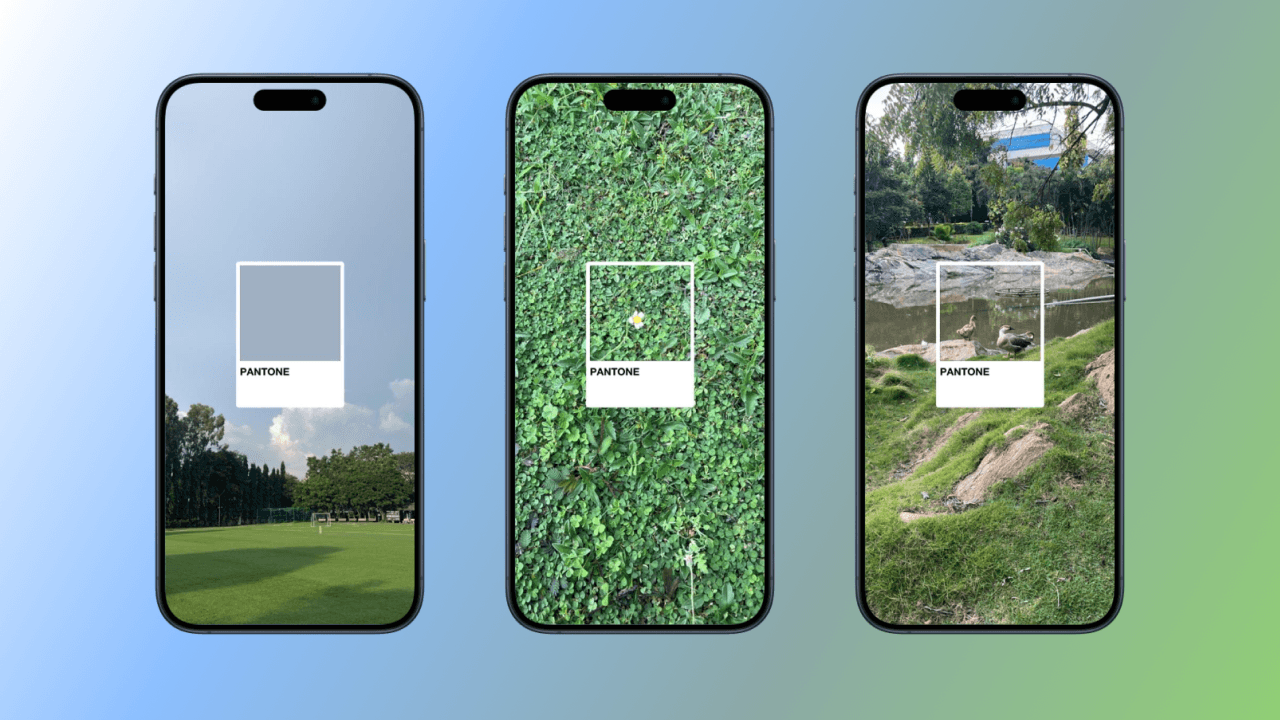Guide
How to Materialize Objects in Meta Spark AR Studio Tutorial
In this video tutorial, you will learn how to create an animated shader AR filter for Instagram or Facebook using Meta Spark AR Studio.
May 5, 2021
Spark AR Studio is a powerful tool for creating augmented reality (AR) effects. One of the most popular effects is the ability to materialize objects, bringing them into existence from nothingness. This tutorial will show you how to set things in Spark AR Studio. This tutorial is designed for beginners, so no prior experience with Spark AR is necessary.
Step 1: Setting up Spark AR Studio
The first step is to download and install Spark AR Studio, free software to create AR effects. Once established, open up Spark AR Studio and create a new project.
Step 2: Importing assets
The next step is to import the assets we'll use for the effect. You must import a 3D model of the object you want to materialize. You can find these assets online or create them yourself.
Step 3: Creating the materialised effect
We'll use the Patch Editor in Spark AR Studio to create the materialise effect. Go to the Add Assets menu and select the Materialize effect. Drag and drop the Materialize effect onto the Patch Editor.
Next, we'll add the 3D model of the object we want to materialize. Connect the output of the Materialize effect to the input of the 3D model.
Step 4: Testing the effect
Now that the effect is complete, it's time to test it. Click the Test button in Spark AR Studio to launch the impact on your mobile device. You can also share the impact with your friends and followers on Instagram by publishing it to your account.
Step 5: Customizing the effect
Now that you've created the materialised effect, you can customize it to your liking. You can change the speed and direction of the materialization, as well as the appearance of the object. You can also add sound effects and animations to make the product more exciting and engaging.
Conclusion
Creating a materialised effect in Spark AR Studio is a great way to add a unique touch to your AR experiences. This tutorial showed you how to set objects using the Materialize effect and the Patch Editor. We hope this tutorial has inspired you to create your own emerging results and explore the full potential of Spar.
stay in the loop